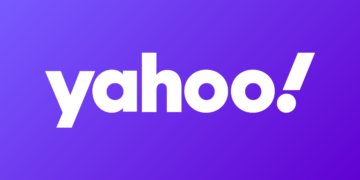Bluetooth headphones are a great way to experience game audio on the Xbox Series X and S. But actually connecting those headphones to your Xbox can be a bit of headache.
We’ve all been there. Tired of wired headphones getting coiled up or caught under your feet and chair, you probably went out and bought a Bluetooth headset or were given one as a gift. But you probably realized pretty quickly that the Bluetooth connection on the Xbox controller itself is only for pairing that controller with an Xbox console or PC, and not supporting devices.
Don’t worry; connecting your Bluetooth headphones to your Xbox controller isn’t too big of a headache. You just need the right equipment.
How to connect Bluetooth headphones to Xbox Series X and S
Before you take out your Bluetooth headset from its case, you’ll need to get yourself a Bluetooth transmitter that’s compatible with 3.5mm inputs.
Once you have that figured out, you’ll need to connect your Bluetooth transmitter to your Xbox controller’s 3.5mm audio port (the same place you’d put the input jack for wired headphones in the controller). Turn the transmitter on after attaching it to the controller and take out your Bluetooth headphones.
Press and hold down the pairing button on your Bluetooth headphones to allow it to find your Bluetooth transmitter. Since you won’t see a visual queue indicating that the pairing was successful, you’ll need to watch out for the lights on your headset and the Bluetooth transmitter, or simply wear your headset to see if you’re getting any sound.
Your Bluetooth headphones should work with your Xbox Series X or S after pairing, but you may sometimes need to follow the same procedure after unplugging your Bluetooth transmitter.
Remember that you won’t be able to use your Bluetooth headset’s microphone if you’re using headphones not made specifically for connecting to a controller since transmitters don’t support that connection wirelessly.
Are there any disadvantages of using a Bluetooth transmitter with your Xbox Series X and S?
There are some very small disadvantages to using a Bluetooth transmitter for your Xbox controller. Though a Bluetooth transmitter allows you to use a Bluetooth headset with your console, they’re also an additional hub that your audio has to pass through. This introduces input lag, and it can make a difference in competitive titles like Fortnite or any Call of Duty game.
Hearing a footstep a millisecond late can make the difference between a winning and a losing play. If you aren’t into competitive gaming, however, the difference between using a Bluetooth transmitter and using a cabled headset with your controller will be impossible to notice.
Alternative Xbox Series X|S Bluetooth connections
Get a compatible wireless headset for your Xbox Series X|S
If you’d like to avoid the hassle or just need a wireless headset for gaming complete with working microphone, getting a compatible headset with your Xbox Series X or S will be the way to go.
Compatible headsets ship with their own USB transmitters or dongles. You can plug these USB dongles into your console, and your headset should automatically start picking audio after turning it on. Your headset’s microphone will also work without any problems since the adapters can easily transmit your voice.
Pay attention to the labels while shopping for compatible headsets, though, as the ones that will work on your Xbox will have an Xbox sticker to showcase it. Also be sure to check their supported ranges since how far you’re sitting from the console will often affect your audio quality.
If you sit too far away from the console or there are obstacles in the way, your audio quality may drop, or you may even witness some noticeable input lag. Most wireless headsets have excellent range, however, meaning you should be fine unless you decide to play from your living room while your Xbox is in your bedroom.
There are several types of official wireless headsets that work with Xbox Series X|S out of the box. Including “Xbox” in your product searches in online stores and looking for the green “Designed for Xbox” logo in the product imagery is a sure way of knowing the headset you get will work just fine with your Xbox.
Check if your TV or monitor is compatible with Bluetooth headphones
HDMI cables transmit sound to your TV which you can hear via your speakers. Most recent smart TVs and gaming monitors also support Bluetooth headphones, meaning you can connect them to your TV to pick up audio.
Your TV will become your audio source, and it’ll be receiving the audio from your Xbox through a cable. While this will also introduce a hard-to-notice input lag, it’ll be relatively easy to set up. The process will be different for each TV manufacturer, but if you’re sure that your TV supports Bluetooth headphones, you’ll need to find the menu item that lets your TV scan for nearby Bluetooth devices.
If your TV doesn’t automatically see your Bluetooth headphones, you can also press and hold the reset button on them, which should make them available to connect to nearby devices.
In case you don’t receive any audio despite connecting your Bluetooth headset to your TV, you can look for a menu item that showcases the available audio devices for your TV. The system may be prioritizing wired connections over your Bluetooth headset, which may be the reason why you aren’t receiving any audio signal.
Simply select your Bluetooth headset as your primary device, and you should be good to go.
Read the full article here