One persistent visual issue that plagues Marvel Rivals is micro stuttering, which affects both the PC and console versions. The problem is especially hard to diagnose as many things could cause it.
Here are some possible solutions to fix micro stuttering on Marvel Rivals.
How to fix micro stuttering in Marvel Rivals on consoles
Check your server and network connection
Unfortunately, there are not many solutions to the stuttering problem on consoles. However, the issue can happen when you have connection and network issues. One of the possible fixes is checking to see if your chosen server is giving you latency issues. If you’re playing on a server in a country far from your location, you will have ping issues that cause visual stuttering.
Additionally, ensure your internet connection is stable and the router isn’t too far from your location. If your internet connection is the issue, try switching to another connection or a mobile hotspot. Finally, using a LAN cable can significantly increase your network connection strength.
Check to see if your console is overheating
Another possible cause of micro stuttering on consoles is overheating. If you’ve been playing Marvel Rivals for a long time without turning off your console or setting it in rest mode, there is a chance that your console is overheating. This happens if it isn’t in a well-ventilated or cool area. Overheating will cause the game to run poorly, and you may encounter stuttering issues as a result. To counter this, check to see if your console is not overheating, and if it is, then turn off your console till it cools off and move it to a better-ventilated area.
Update your console and game
If you’re still encountering issues, another possible fix is to ensure your console is up to date. After installing updates, restart Marvel Rivals and check if this has resolved the issue. If all else fails, then it’s safe to say that the stuttering is an optimization problem from the game itself. As such, waiting for an update from NetEase is your best bet for resolving the problem.
How to fix Marvel Rivals stuttering on PC
Visual glitches like stuttering are more prominent in games on PC. There could be many causes, and there are also many potential solutions for the problem. Here are a few solutions you can try to resolve the issue.
Select your dedicated graphics card
One of the first and most important things to do when encountering visual issues like micro stuttering is to ensure you’re ruining the game on your dedicated GPU. Micro stuttering can happen when the game runs on an Integrated GPU instead of a dedicated one.
To fix this:
- Right-click on your desktop
- Select NVIDIA Control Panel
- Expand 3D Settings
- Select Manage 3D Settings
- Go to the Global Settings tab
- Select High-performance NVIDIA processor
- Go to the Program Settings tab
- Select the program you want to use the dedicated graphics card for
- Select High-performance NVIDIA processor
- Click Apply
Disable Hardware Acceleration
Hardware acceleration allows your PC to use your GPU to speed up processing when playing games like Marvel Rivals. However, it can also cause some games and software instability, including micro stuttering. Disabling the feature on your PC can help with stuttering.
To do this:
- Open Settings in the game
- Select System and then Display
- Click Graphics settings
- Toggle the ‘Hardware-accelerated GPU scheduling option’ off
Reduce Super Resolution Sharpening
A fix that has helped many is to set the Super Resolution Sharpening in the game to 0. You can do this in the graphics settings, and it helps stabilize the resolution.
Edit Windows Graphics
If the last fix didn’t work, another possible solution is to make some changes to your graphics settings on Windows and set it to High Performance. To do this:
- Open Windows Settings, click the System sub-menu and click on Display.
- Scroll down and select the Graphics tab, then select Marvel Rivals on the list of games under “Custom options for apps” and select it.
- Finally, click Options, select High Performance under Graphics Preference, and click the Save button.
- Clear local configuration files on the launcher
Clear local configuration files
Another potential fix is clicking the “Clear the local configuration files” on the Marvel Rivals launcher’s settings menu before fully starting the game. But be warned that doing this will set all your settings to default, and you’ll need to customize them again. Regardless, clicking the option could do the trick.
Disable V-Sync
A potential solution is to disable V-sync, which will help your PC render frames more optimally.
To do this:
- Right-click on your desktop and click on the NVIDIA Control Panel from the drop-down options.
- Click on Manage 3D settings, located to the left of the screen.
- Click on OpenGL rendering GPU and swap from Auto-detect to your graphics card
- Select “Prefer maximum performance” under the Power management mode options
- Select “High performance” under Texture Filtering Quality
- Under Vertical Sync, select off
- Finally, click on Apply
Update your graphics driver
If all else fails, updating your graphics driver is another fix worth trying to solve the stuttering issue. Outdated drivers could cause problems in many games, so updating them could help you resolve problems like this.
- If you’re running Marvel Rivals on a Nvidia graphics card, open the Nvidia GeForce Experience software and update your graphics drivers when prompted.
- If you use an AMD card, you can update your drivers using the AMD Software: Adrenaline Edition software.
Read the full article here



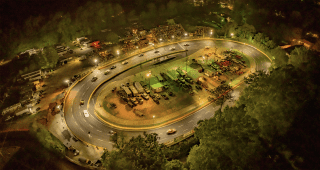








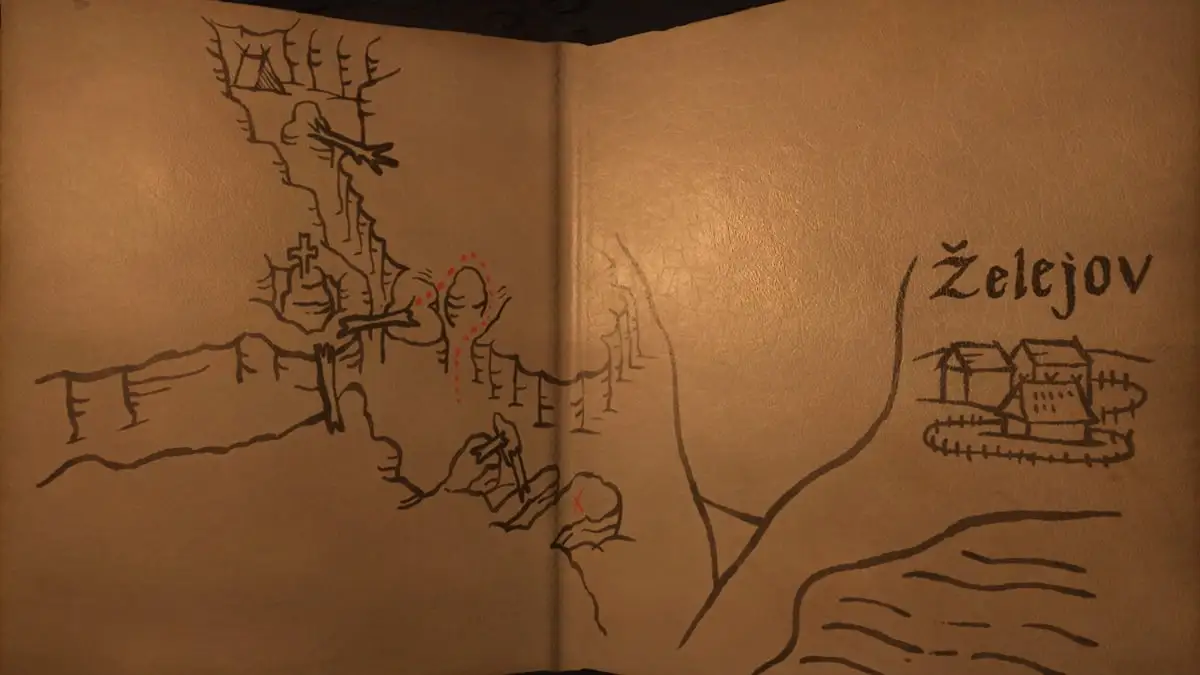

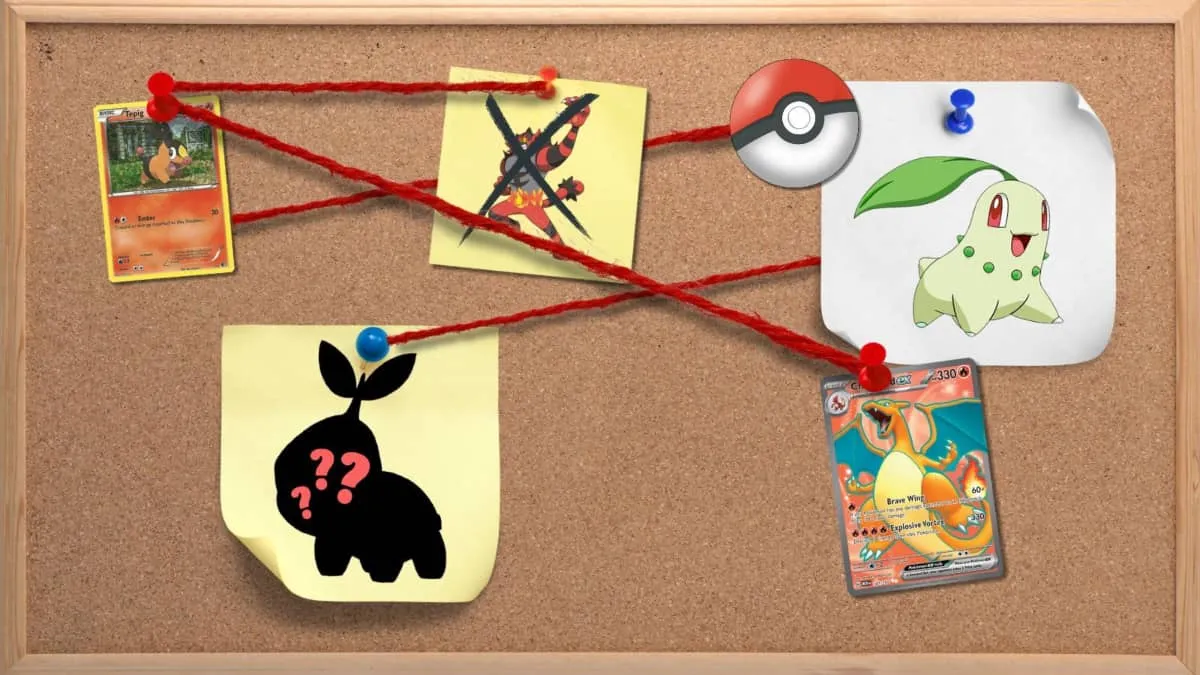




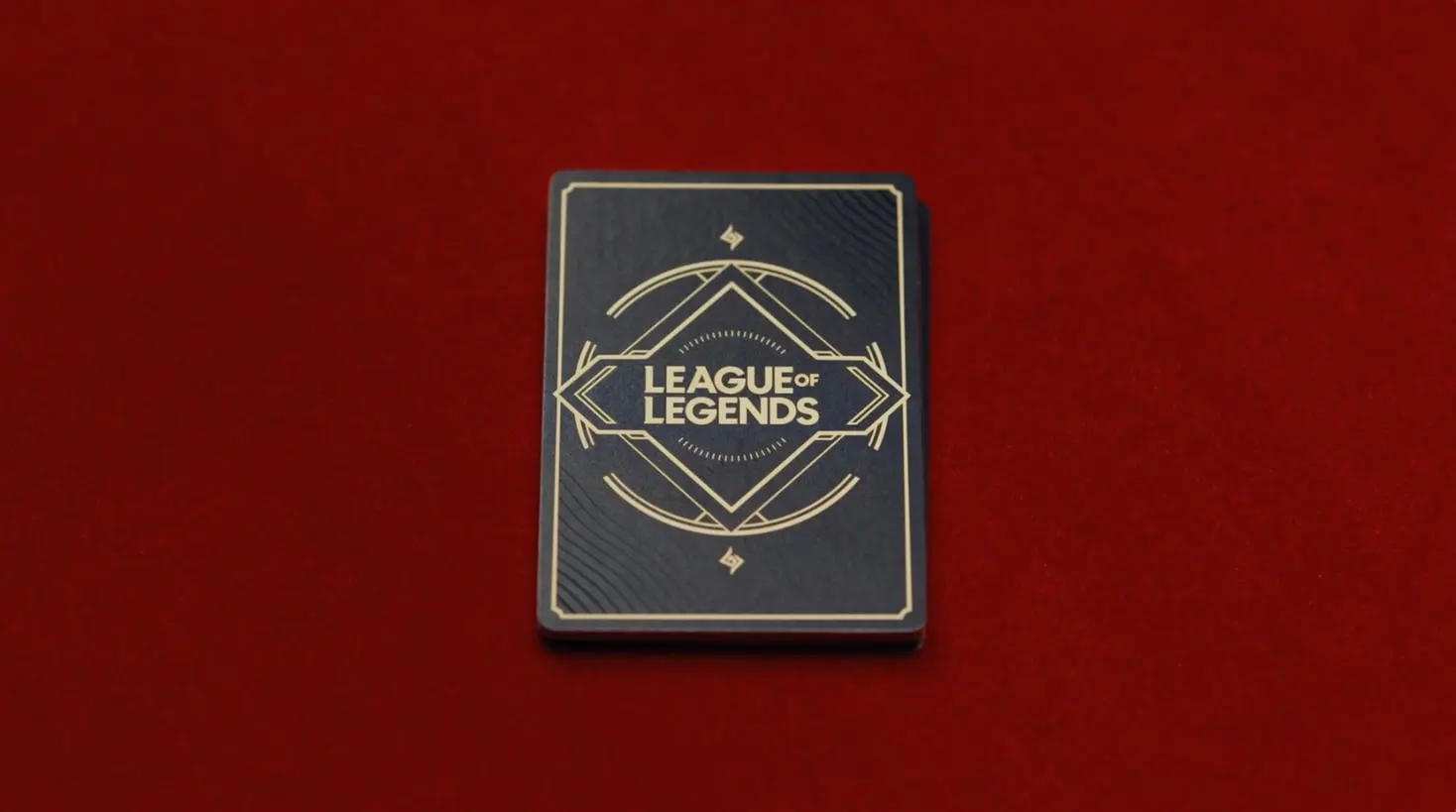






Discussion about this post