Indiana Jones and the Great Circle has impressed several Indy fans with its hours of epic adventures. However, if you’re playing on a PC, you may be among the unfortunate players experiencing crashing and stuttering issues.
These can be frustrating and hard to fix, especially if you don’t know what steps to take to solve the problem. Here’s how you can fix the crashing and stuttering issues in Indiana Jones and the Great Circle.
How to fix stuttering and crashing on PC in Indiana Jones and the Great Circle
Check your PC specs
One of the first things you should do if you encounter visual problems, such as stuttering, is to check if your PC’s specifications match the minimum requirements and the requirements for the graphics setting you chose to play on.
The minimum PC requirements you need to run Indiana Jones and the Great Circle are:
- OS: Windows 10
- Processor: Intel Core i7-10700K @ 3.8 GHz or better or AMD Ryzen 5 3600 @ 3.6 GHz or better
- Memory: 16 GB RAM
- Graphics: NVIDIA GeForce RTX 2060 SUPER 8 GB or AMD Radeon RX 6600 8 GB or Intel Arc A580
- Storage: 120 GB available space
- SSD required
However, recommended requirements see a slight boost in demand. To run this setting, you need:
- OS: Windows 10
- Processor: Intel Core i7-12700K @ 3.6 GHz or better or AMD Ryzen 7 7700 @ 3.8 GHz or better
- Memory: 32 GB RAM
- Graphics: NVIDIA GeForce RTX 3080Ti 12 GB or AMD Radeon RX 7700XT 12 GB
- Storage: 120 GB available space
- SSD required
Verify the integrity of your Steam files
Another quick and simple process you should always do when encountering issues like this is to verify the game’s Steam files. You can only do this after installing the game. To do this, go to your Steam library and right-click the game. Select the Properties option, then Files, and select Verify integrity of game files. Doing this allows you to check to see if you installed the game properly, and if not, then reinstalling it could hopefully fix the issue.
Update your graphics driver
Another fix you could try to solve the stuttering and crashing issue is to update your graphics driver. An outdated graphics driver is usually the cause of stuttering issues, so updating it could help you resolve these problems quickly.
Tweak your graphics settings
If the previous method doesn’t work, changing your graphics options in the settings menu is also worth trying. Switching to the Medium setting could help resolve the crashing issue in exchange for worse visual fidelity and frame rates if you’re on the Epic or High settings. Testing out several graphics options depending on your PC requirements could help resolve the visual problem.
Turn off frame generation
Frame generation and upscaling technology, such as DLSS and FSR, can be beneficial to the gameplay and the graphics, but they can also cause performance and technical issues if they aren’t optimized well enough. Additionally, the quality sometimes depends on your PC specs, so if you are encountering issues, especially those that involve crashes, turning off frame generation could help.
Read the full article here




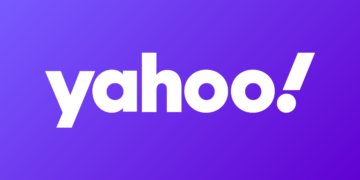









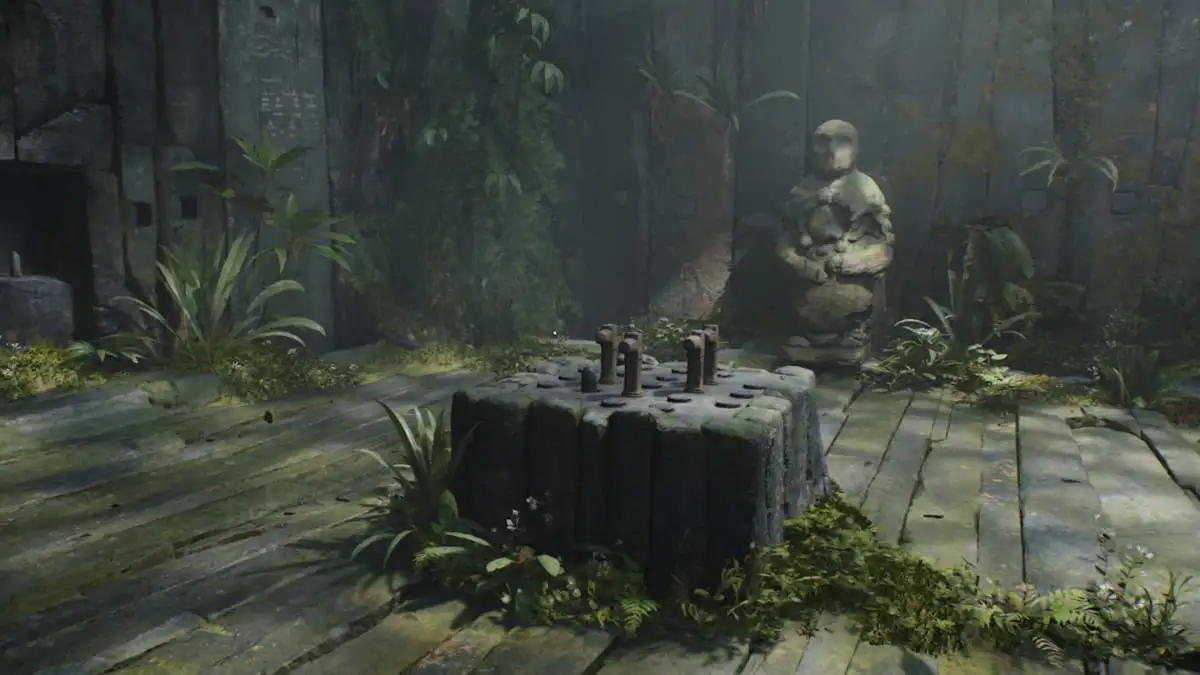











Discussion about this post