Valve’s Steam Deck is an impressive handheld that packs the punch to play modern games for the price of a mid-range smartphone. More importantly, it brings to life the childhood dream of being able to carry your entire gaming library with you on the go.
Of course, there’s always ways to improve on great. Luckily, there’s no shortage of awesome accessories that fix the Steam Deck’s shortcomings and emphasize its strengths. From high-capacity power banks to futuristic VR goggles, here’s our list of our favorite accessories for the Steam Deck.
| Key Specs | • 65W output • 2.3-foot retractable USB-C cable • 20,000mAh battery • Digital display |
| Pros | • Retractable cable (More power banks should have this!) • Only gets slightly warm |
| Cons | • No port for USB-A devices • Noticeably larger than other 20,000mAh banks (probably due to the retractable cable) |
The Steam Deck is advertised to last four hours on a single charge, but if you play a lot of graphics-intensive games, the actual number is actually more like two. The Baseus 65W 20,000mAh Power Bank pushes enough power to charge your Deck at full speed with enough capacity to effectively double its battery life. It also comes with a retractable USB-C cable, so you don’t even need to carry an extra charging cable.
If you need even more power, Baseus has a 30,000mAh version available. I picked this one because anything larger than 20,000mAh isn’t allowed on international flights (and having your Deck die on you is the worst thing that can happen on an overseas flight).
| Key Specs | • Scratch-resistant tempered glass • Comes with screen guide toolkit |
| Pros | • Included screen guide makes applying screen protector easy • Comes with two tempered glass screen protectors |
| Cons | • Not much to complain about; it’s a tempered glass screen cover. |
No matter how durable your electronics are, and no matter how sophisticated their anti-scratch tech may be, you still want a screen protector. The JSAUX 2-Pack Steam Deck Screen Protector offers a thin but tough layer of protection between your Deck’s screen and the dangers of the open wild, keeping the glass pristine and scratch-free.
| Key Specs | • 3D Hall Effect sensors • Supports both Type A and Type B sticks |
| Pros | • Greatly reduced dead zones • Improved sensitivity around the neutral position |
| Cons | • Needs some lube • Can be tricky to install correctly |
Stick drift on analog thumbsticks is inevitable. The constant grinding and spinning involved in gaming will ultimately cause your sticks to stop calibrating to perfect center.
Thankfully, the Deck isn’t a device that’s known for drifting issues, but if you’d rather skip that future headache altogether, these Gulikit Hall Effect Sensor Joysticks use Hall Effect technology to provide enhanced precision in your thumbsticks while practically eliminating stick drift. They come in a pack of two, so you can upgrade both sticks at once.
| Key Specs | • EVA shell • Gray fabric exterior (Oxford cloth) • Handle • Double zipper |
| Pros | • Storage compartment positioned to keep hard items away from your screen • Simple design with velcro straps to keep your Deck in place |
| Cons | • Not enough space to fit your Deck if it’s modded out |
I’m a big fan of the official carry case that comes with the Deck, but all it really does well is keep your Deck safe. The JSAUX Carrying Case is a hard case with compartments large enough to hold the official charger, a small power bank, a Deck dock. It even has slots for all your microSD cards, if that’s your go-to storage option.
If you’re going to get it, make sure you’re getting the latest model, which comes with a bigger compartment and a special ridge around the zipper lip for the Steam Deck to rest on, preventing it from crushing the items beneath it.
| Key Specs | • 5000 MBps read speed • 2230 form factor • 1 TB storage capacity |
| Pros | • Great performance • Great thermals • Often on sale |
| Cons | • Runs out of stock fairly regularly |
Installing a microSD card is a quick and easy way to expand your Steam Deck’s storage capacity, but for some games, the read/write speeds are just too slow. I went with the Corsair MP600 Core Mini 1TB because it’s rated well for performance and power consumption, though any M.2 2230 will do.
If you aren’t afraid to open up your Deck, upgrading its internal hard disk only takes 10 minutes and lets you enjoy more storage with much faster speeds. Just remember to take out your microSD card before you start unscrewing things; too many Deck owners wind up snapping their cards because of this.
| Key Specs | • Two USB 3.2 ports • HDMI out • USB-C video in • USB-C charging port with Power Delivery passthrough • NVMe M.2. slot • Ethernet LAN port |
| Pros | • M.2 slot that’s easily swappable (the only one of its kind) • Small and easy to carry around |
| Cons | • Doesn’t fit most Steam Deck cases • Could use more USB ports • It has rough corners so take care not to scratch your electronics when throwing it into your bag (a lesson I learned the hard way) |
A quality dock is essential for any Steam Deck owner, and the JSAUX M.2 Docking Station 6-in-1 Docking Station is the most feature-complete option on the market. It’s basically got anything you could ever need for a dock: an HDMI out port, two USB-C ports, an ethernet adapter, and a USB-C in charging port with Power Delivery passthrough. Its standout feature, though, is the special slot on the top of the dock where you can put a NVMe M.2 hard disk.
Some games and software are best experienced on a big display, so you can keep all your design software or AAA games in the dock for your TV and only store your favorite indies when your out and about. Since some of the work I do necessitates Windows, I’ve been using my Dock to store my Windows partition, so my Deck becomes my work machine when it’s plugged in at home.
| Key Specs | • Two Sony Micro-OLED panels @ 120 Hz • Electrochromic dimming (dims lenses to match brightness of the environment) • Plastic • Adjustable temple position |
| Pros | • Works with the Steam Deck out of the box. No extra setup required. • The most immersive second screen option available. • The projected screen is absolutely massive. |
| Cons | • Needs the (pricey) XREAL BEAM to get full functionality • Wired, meaning you’ll have to do a bit of cable juggling. |
The XREAL Air 2 are VR glasses not much larger than a pair of regular eyeglasses that simulate having a 200-inch screen four feet in front of you. This is luxury tech, for sure, but it’s handy if you do a lot of travel and are used to a big screen setup. The Air 2 Pros are great and work out of the box with your Steam Deck, but you can only get the most immersive experience by adding the XREAL BEAM Pro to the mix.
The BEAM Pro is a phone-sized brick that plugs into the Air 2 Pros and adds a bunch of new features to the glasses. The most notable of the added functions is being able to activate Body Anchor Mode, which fixes the projected screen in a single point in space. The Air 2 Pros ship with Smooth Follow, meaning the screen moves along with your head. This helps keep the screen always in vision but can be annoying when you just want to hone in on a specific part of the screen. With Body Anchor Mode on, you really get the feeling that you’re using a desktop since your head moves freely from the projected screen, just like it would in a real-world setup.
The XREAL Air 2 Pro with XREAL BEAM Pro isn’t a bundle for everyone, but if you’ve got a wad of cash laying around and really want to transform your Steam Deck into the ultimate portable setup for game and work, putting a pair of these on makes you feel like Tank from the Matrix.
| Key Specs | • 75% size compact keyboard • Hot-swappable keys • Usable in wired and wireless modes (Bluetooth or RF dongle) • Support for up to four devices |
| Pros | • Easy setup and quality default switches (you get your pick from Blue, Red, or Brown) • RF dongle has almost no latency, making it great for gaming • Has all the functionality you need for gaming and work |
| Cons | • The keycaps are opaque, so the RGB lights don’t shine through them • Depending on the environment, the Bluetooth connection can be spotty |
I’m a big fan of the 75-percent keyboard (I think it’s the size that offers the best balance of form and function), and my personal favorite is the NuPhy Air75 V2. It has all the main functionality you expect from a keyboard, is small enough to easily fit into a laptop bag, and is cute, too boot. Okay, maybe it’s a bit too cute for the Steam Deck. Luckily, the keys are hot-swappable, so you can easily switch them out for something more to your own tastes.
| Key Specs | • 2560×1600 16:10 resolution • 16-inch IPS QHD screen • 100% sRGB • Supports FreeSync |
| Pros | • Comes with a smart case and stand • Great image clarity at a decent price with 100% sRGB color coverage • 120Hz refresh rate |
| Cons | • Some light bleeding around the edges • Screen is hard to see in conditions where the room lighting is very bright |
I love my Steam Deck’s 7-inch display, but every time I’ve played on a table top or desk, I wish it was bigger. The UPERFECT 2K Portable Gaming Monitor is an IPS HD display that plugs into your Deck, providing you a bigger image for more comfortable gaming. It’s lightweight and comes with an adjustable smart case stand, so you can set it up for the best viewing angles. Also, it has a 16:10 native aspect ratio, just like the Steam Deck, so it can get the most out of games that support those resolutions.
| Key Specs | • Black polycarbonate • Enhanced grips on the handles |
| Pros | • Easy to apply • Feels tough and durable (has possibly saved my Steam Deck on at least two occasions) • The kickstand is thin but sturdy and doesn’t feel cheap |
| Cons | • This case won’t fit comfortably in the JSAUX docking station or JSAUX carrying case • I wish the kickstand had one or two more viewing angles. |
One of the Steam Deck’s most egregious handheld sins is that it doesn’t come with a stand! This was one of the first problems I fixed when I got my Steam Deck. The JSAUX Kickstand Case is a form-fitting textured case that looks nice on the Deck, but you really want it for its stand, which is adjustable with decent range. The only drawback is that the stand’s placement on the back of the case keeps it from sitting dead center in most docks.
| Key Specs | • 512GB storage • UHS-1 speed support |
| Pros | • Fast enough to get the most out of the Steam Deck’s microSD slot • Cheaper than buying a whole M.2 (also the only storage expansion option for those with a 64GB Deck) |
| Cons | • Not much to complain about; it’s a microSD card |
64GB Steam Decks don’t come with a nVME m.2 slot, making a microSD card your only option for storage expansion. This is definitely one accessory you shouldn’t cheap out on. The SanDisk microSDXC 512GB offers enough storage capacity to store your games with the fastest read and write speeds that your Deck can support. This keeps load times to a minimum, which is especially important with larger, modern titles.
| Key Specs | • White • Wired and wireless modes (Bluetooth and RF dongle) • Silent switches |
| Pros | • Small and portable • Excellent build quality • Silent switches are great |
| Cons | • Annoying popup appears when linked to a device that doesn’t have Razer Synapse installed • Razer Synapse software requires internet connectivity |
The Razer Pro Click Mini is a highly recommended wireless travel mouse for gaming. It’s compact enough to fit into a case or travel bag with an ergonomic design for comfortable use, even during long hours. Crucially, it has both Bluetooth connectivity, so it works just fine without a dongle. For competitive gaming, the RF dongle lets you play with almost zero latency, though you’ll need a USB hub to plug it into.
If you need something even smaller, the Logitech Pebble is the smallest mouse I’ve found that can still be used with comfort (I wouldn’t use it for any intense gaming, though!).
| Key Specs | • DeckMate claw attachment • Comes with wall mount, VESA mount, and universal plugs • Comes with case-compatible mount attachment |
| Pros | • Lets you attach basically anything to your Steam Deck • Great build quality and innovative snap mount design • Just an awesome idea overall |
| Cons | • The claw attachment doesn’t work with Deck cases (though it does come with a universal mount that you can stick onto your case) • Universal plugs aren’t re-stickable (you can only reliably stick them onto a single device once) |
The Mechanism Deckmate is a mounting system for your Steam Deck that lets you attach anything to the back of your Steam Deck. It works via a specialized port that attaches to the back of your Steam Deck that slots into a customized spring mount.
The bundle comes with a kick stand, a wall mount, and a VESA mount, allowing you to play you Steam Deck in any position and configuration you can imagine. It also comes with two universal pucks, which you stick onto the back of any object to make it compatible with the Deckmate.
I’ve seen some really clever uses for the Deckmate, including sticking a power bank to the back of the Deck and even slotting a portable screen mount for 3DS emulation. Another bonus: You don’t need to use the Deckmate’s claw mechanism. It comes with a special adapter that you can use to make your case (or literally anything else) Deckmate-compatible.
How we put this list together
The PC handheld revolution has arrived, but it’s early days yet. That means we’re still in the Wild West when it comes to accessories and add-ons. So, how did I filter the good from the bad and the ugly?
Online forums and communities are a great way to get a sense of what accessories people like and don’t like. From experience with my own Steam Deck, I know that I wish it had a kickstand, a better keyboard touchscreen, longer battery life, and a mounting mechanism. I’m not alone, either—the Steam Deck communities are filled with people asking for solutions for those same problems.
Fortunately for you and me, that also means a lot of people have tried a lot of things and reported back with their experiences. I’ve sifted through the comments, analyzed individual products, and used community sentiment and user reviews to come up with this list of the best Steam Deck accessories. Then, I added a few items based on the accessories and add-ons that I’ve used and loved.
Read the full article here













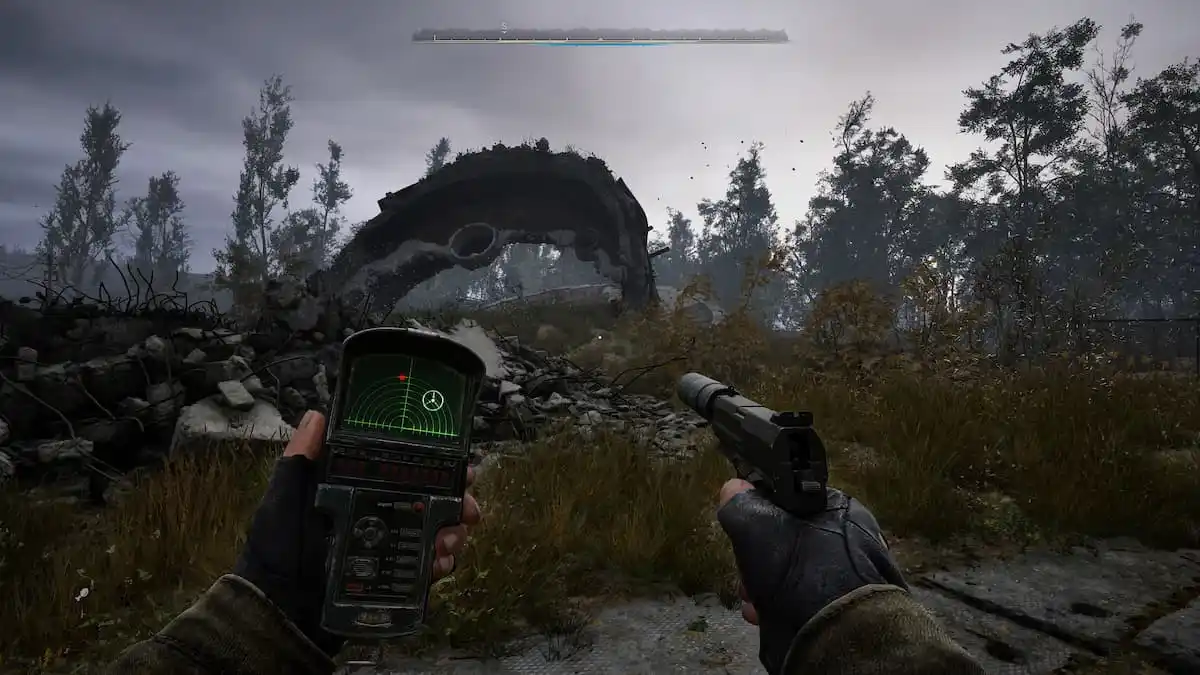




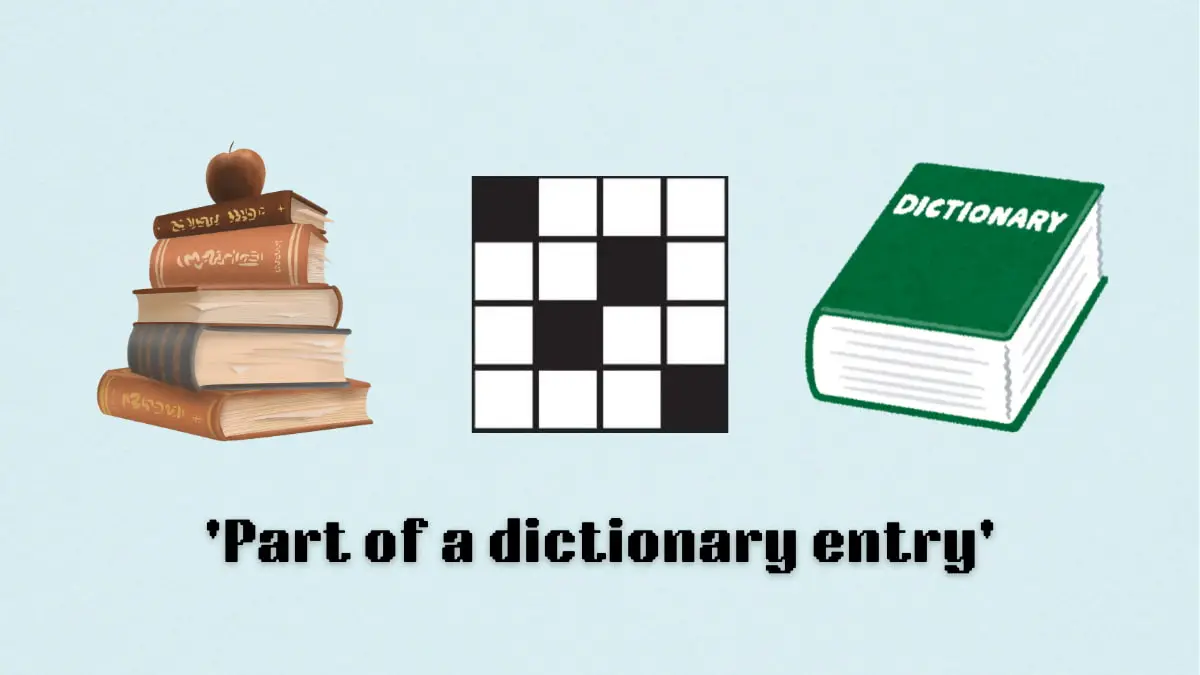







Discussion about this post